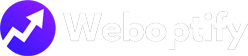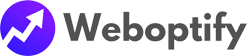YouTube Thumbnail Extractor Tool [FREE]
Here’s a detailed and easy-to-follow guide for using WebOptify’s YouTube Thumbnail Extractor, with examples for better clarity:
What is WebOptify’s YouTube Thumbnail Extractor?
This free online tool allows you to extract high-quality thumbnails from any YouTube video in just a few clicks. Whether you’re a content creator, marketer, or designer, you can easily download thumbnails for reference, inspiration, or promotional use.
Step-by-Step Guide to Extract YouTube Thumbnails
Step 1: Copy the YouTube Video URL
- Go to YouTube and find the video you want to extract a thumbnail from.
- Copy the video URL:
- On a browser: Click the address bar and copy the link (e.g.,
https://www.youtube.com/watch?v=abcdefgh). - On the YouTube app: Tap the “Share” button and copy the link from the menu.
- On a browser: Click the address bar and copy the link (e.g.,
Example:
If you want the thumbnail of a video titled “Top 10 Travel Destinations for 2025”, the URL might look like:https://www.youtube.com/watch?v=TRAVEL123
Step 2: Visit the YouTube Thumbnail Extractor
- Open your browser and go to the WebOptify YouTube Thumbnail Extractor page:
https://weboptify.com/youtube-thumbnail-extractor/.
Step 3: Paste the URL
- Once on the tool page, you’ll see a simple input box.
- Paste the copied YouTube video URL into the box.
Step 4: Click “Extract Thumbnail”
- Click the Fetch Thumbnail button.
- The tool will instantly fetch all available thumbnails for that video.
Step 5: View and Download the Thumbnail
-
After processing, the tool will display thumbnails in multiple resolutions, such as:
- HD Resolution (1280×720) – Ideal for presentations and marketing use.
- SD Resolution (640×480) – Suitable for smaller devices or websites.
- Default Resolution (320×180) – Great for quick previews.
-
Choose your preferred resolution.
-
To download:
- Hit the “Download Thumbnail” Button
Why Use WebOptify’s YouTube Thumbnail Extractor?
-
Free & Easy-to-Use:
You don’t need to pay or register—just paste the link and go. -
Access High-Quality Images:
Get HD thumbnails directly, which are perfect for reuse or inspiration. -
No Installation Required:
A browser is all you need—no software or app downloads. -
Great for Content Creators:
Repurpose thumbnails to promote videos on blogs, websites, or social media.
Use Cases for Extracted Thumbnails
-
Marketing Campaigns:
Use YouTube thumbnails in email newsletters or social media ads. -
Design Inspiration:
Study how successful creators design attention-grabbing thumbnails. -
Blog Posts or Reviews:
Add video thumbnails to blog articles to visually engage readers. -
Collaborations or References:
Share thumbnails during collaborations or when referencing videos in presentations.
Example Scenario
Suppose you’re a travel blogger and you upload a video about your trip to Kerala. Use this tool to extract the video thumbnail and:
- Include it in a blog post about your Kerala vlog.
- Share it on social media platforms to promote your video.
- Use it as part of a graphic in your YouTube channel banner.
Frequently Asked Questions (FAQs)
-
Is this tool free to use?
Yes, it is completely free! -
Can I download thumbnails from any YouTube video?
Yes, as long as the video is public or unlisted. Private videos won’t work. -
What file format are the thumbnails in?
The thumbnails are in.jpgformat, ensuring compatibility with most devices and tools. -
Do I need to create an account?
No, you can extract thumbnails without signing up or registering.
Start Using the Tool Today!
Extract thumbnails with ease by visiting the WebOptify YouTube Thumbnail Extractor. This tool is a must-have for creators, marketers, and anyone looking to enhance their content creation process.
Optimize your workflow, save time, and create visually stunning content with WebOptify! 🚀